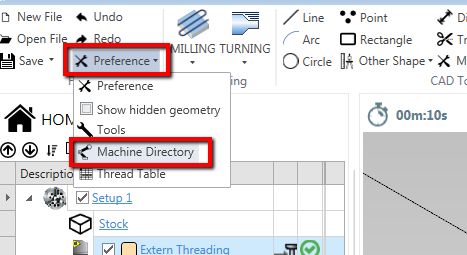Edit Post Processor
To edit the current post processor , click [Edit Tool Machine] in the code generation dialog, or in the Setup Screen.
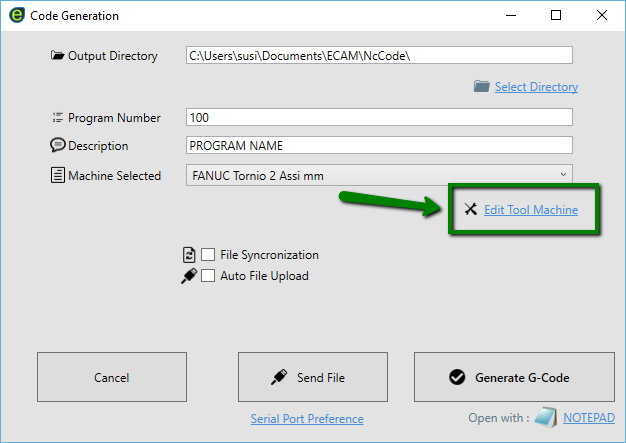
In this dialog you can set the post processor preference , or the machine property like max revolutions per minute.
After you have edited a property or a template , you can see immediately the output result in the side screen .
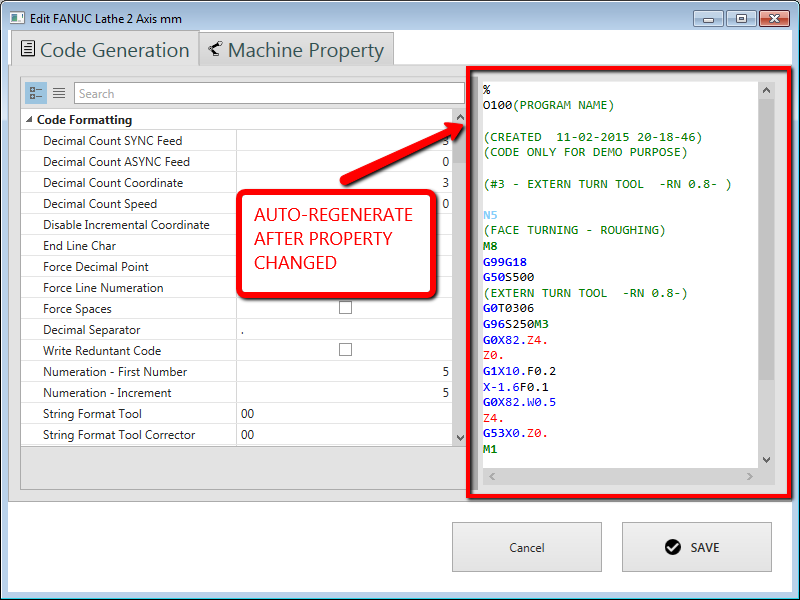
Use the search box to filter the properties :

Available Tag List
All the available tags in post processor template are visible just pressing the { keyboard char.
Press CTRL + ALT GR + [ to print this char.
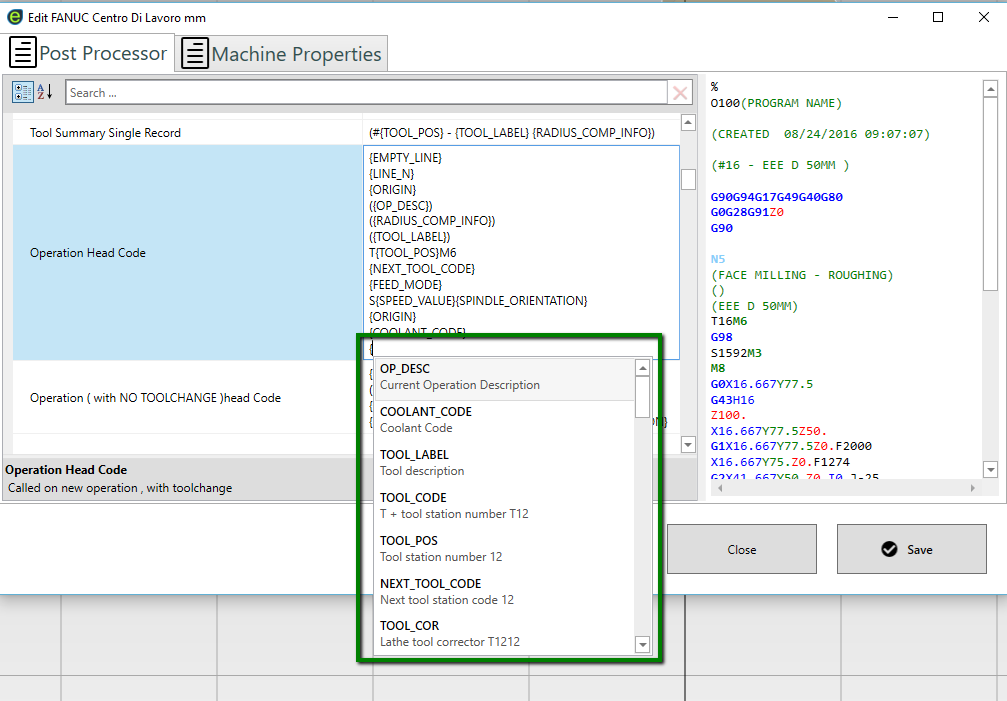
Otherwise you can show this tag list by click with [Mouse Right Button] and pick SHOW POST PROCESSOR TAGS

Not Printable ASCII Char
from version 2.2.0.484
Is possible add not printable ASCII char in your post templates , by adding this method
{ASCII(...)} , for example {ASCII(4)} where 004 is the decimal value of the char you need.
Here you can find an ASCII table
Clone and Backup Post Processor file
All the machine information (post-processor and machine information ) , are saved in a unique XML file.
You can clone and make a backup like a normal file. To open the directory with these file :
From main menu [Preference] > [Machines Directory] .