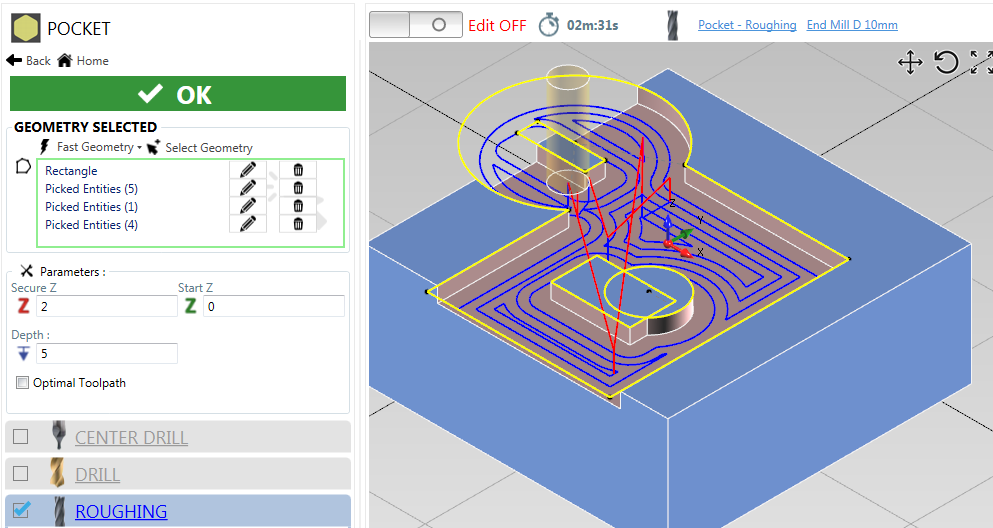Geometry Selection
In almost every operation you need to associate some compatible geometry to the operation you want to perform.
To do this association , add the geometries to the geometry list.
Geometry List
Here are listed the associated geometry.
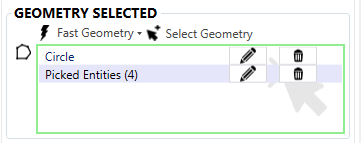
To add existing geometry, click on [Selected Geometry] button or click directly in the white space of list control.
When you are in selection mode , the list background will become light blue. Now you can select entities in the 3D control.
Selection Mode Active :
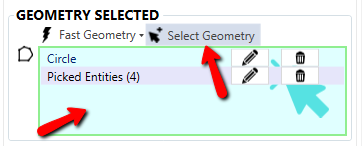
You can pick entities one by one or by selection box .
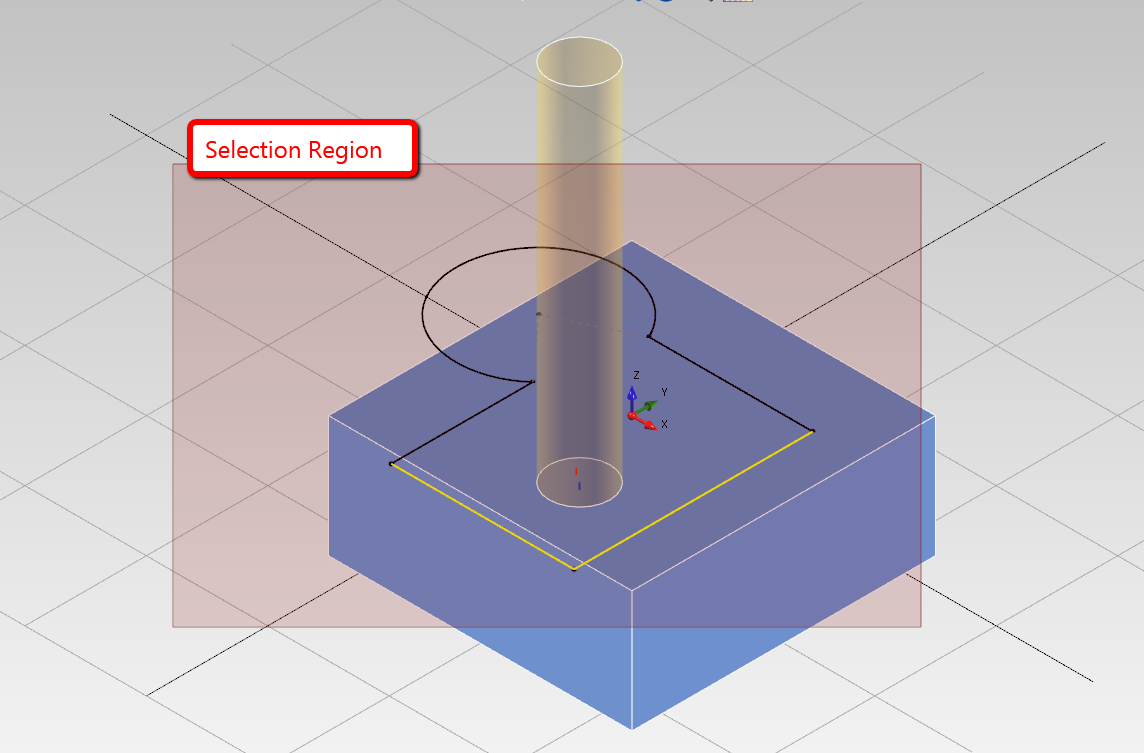
Consecutive lines and arcs are grouped together.
When the selection is valid , the list border are green.
When there is nothing selected , the border list will become red.
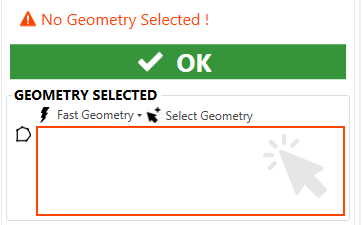
To edit the geometry click 
button.
To remove the association click  button.
button.
Note : Only the association from machining and geometry are removed. The geometry is still existent.
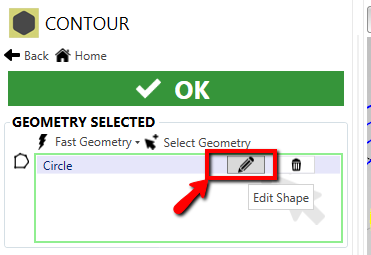
Overlapping Geometries
If ecam detect two or more overlapping geometries, it merge their outer profile.
In the example below are selected a circle and a rectangle.
Ecam will create a unique result profile.
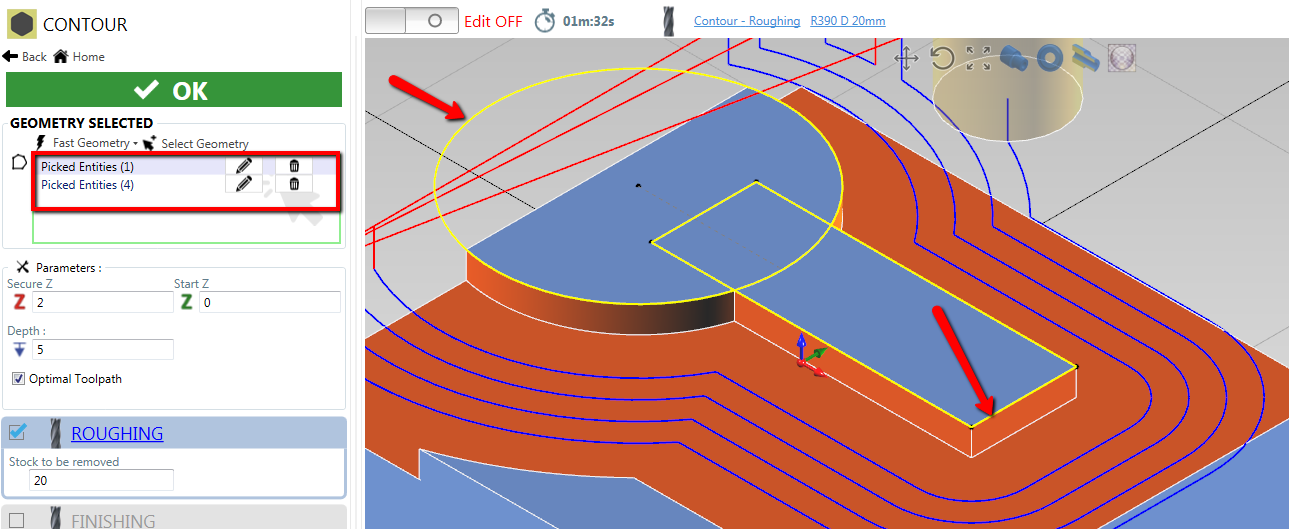
Pocket Isle
If the geometry is completely contained in another shape,
a pocket isle will be created.
This is only possible with pocket operation.