File generation customization
With ECAM is possible customize the file generation logic.
For example is possible change the default text editor, copy the g-code to clipboard, call external routine and so on.
If you need further customization , mail me.
File Auto Generation
Is possible to synchronize the file immediately after any edit. This means the output file will be automatically updated , without any user intervention.
To turn on this feature simply check [File Synchronization] in the file generation dialog.
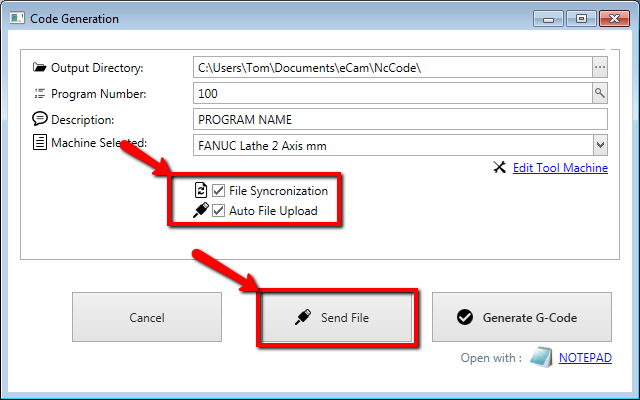
In the status bar, an icon will appear when the file is in synchronization.
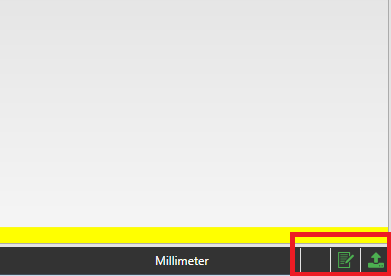
Green  if successful.
if successful.
Red  if something went wrong.
if something went wrong.
Prevent Text Editor Opening
You can the prevent the text editor opening, checking the [Prevent Run Editor] in preference dialog.
See image below.
Copy to clipboard
To copy to clipboard the generated g-code , turn on [Copy To Clipboard] .

Customize G-Code Editor
You can select a different g-code editor, press the link highlighted in the image . And select your preferred editor.
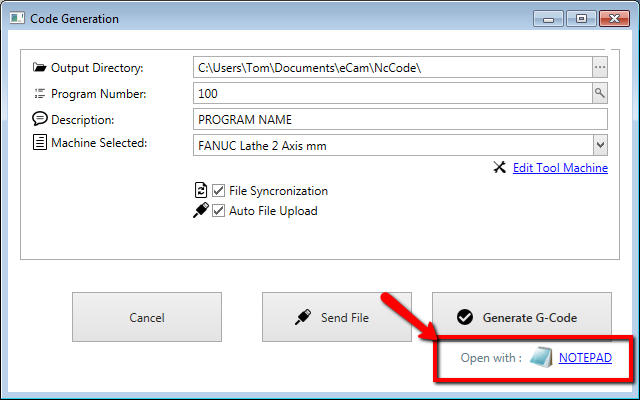
Command line hooks
from v. 2.2.0.832
Is possible call external command line instruction in several point.
- Before g-code file save
- After g-code file save
- Before g-code file sending
You can call many command for every hooks, just separate these command with a ; char.
From preference dialog search "hooks" to find these property :
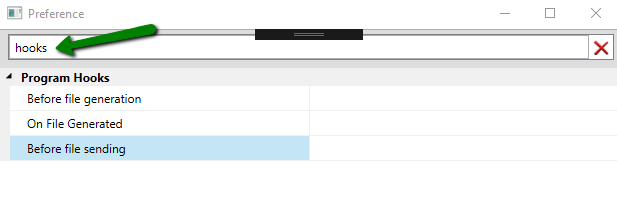
Example 1 :
You want to call a command before and one command after file generation , these case you need to set :
In the [Before file generation] property :
MachUtil.exe --close-gcode
and in the [On file generated] property :
MachUtil.exe --open-gcode {GCODE_FILEPATH}
The {GCODE_FILEPATH} tag is the g-code filepath.
Example 2 :
Instead of using RS232 communication, maybe you want to use a custom logic.
You can create this custom logic in a external console application .
In these case , you need to set the communication mode to CUSTOM :

And in the [Before file sending] property set , for example , this string:
MachUtil.exe --close-gcode ; MachUtil.exe --open-gcode {GCODE_FILEPATH}
In this way when you press the [Send File] button, the logic inside your console application, will be called .
