Smart Dimension
To draw , the first sketch the profile shape. Then use the command Smart Dimension and available constraints to define the profile accurately.
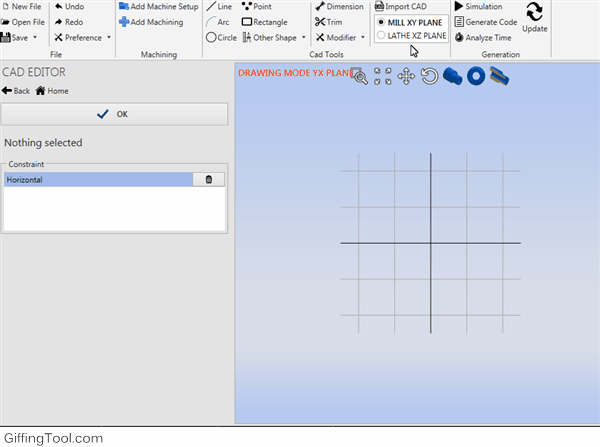
I called it smart dimension because with just one command you can define many things. It switch it's purpose depending on which element you have selected.
One Segment
With just one segment selected , and depending on mouse position, you can define the :
- Horizontal line length
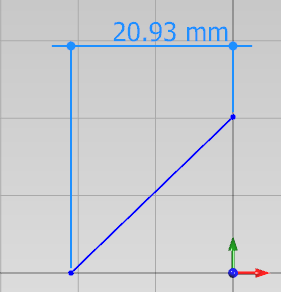
- Vertical line length
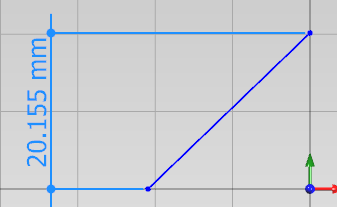
- Effective Line Length

Two segment
If there are 2 segment selected , and they are parallel each other, you can define the distance between them.
To set parallel constrain from 2 segment, select both ( keep [CTRL] and select them with mouse ) and press [Parallel] from constraint list.
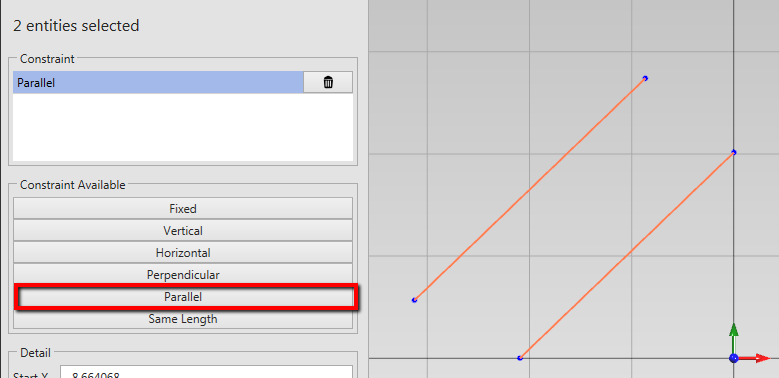
Then with [Dimension] activated , select both element and define the distance between them.
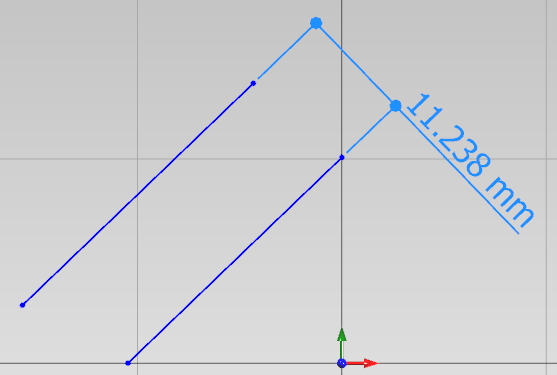
If there are 2 segment selected , but they are not parallel, you can define the angle between them.
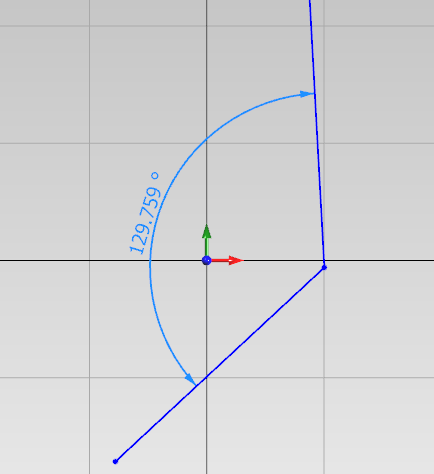
Arc Circle
If your selection consist in a circle or arc , you can define the radius.
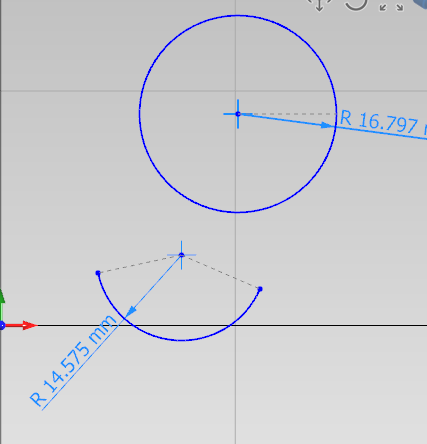
Edit Existing Dimension
To edit , just double click on dimension and insert desired value. After that the geometry will update accordingly.
Reference Dim
If you want a reference dimension, not a constraint dimension, check the [Reference Dim] check box in the input dim value dialog.