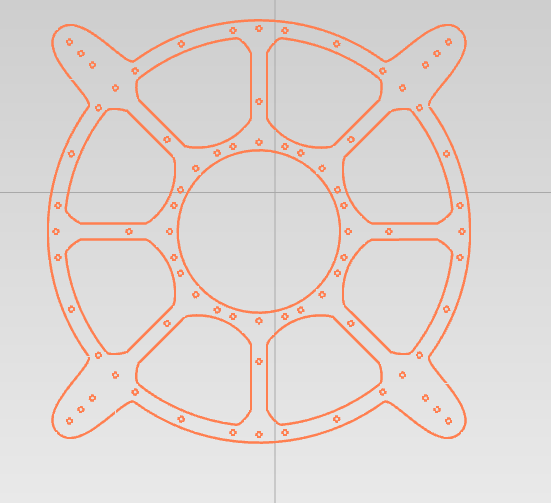Hide/Show Geometry
To maintain the 3D scene clear as possible, once the geometry is used by an operation , the geometries became hidden.
This mean it visible only when you have selected the related operation.
To force the visibility of all the geometries , you can click on
[Preference] >> [Show hidden geometry]
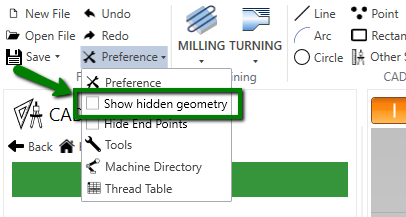
In this way all the geometries are visible and you can pick some geometry for another operation , for example.
The geometries that are not linked with any operation ( orphaned geometry) , remains visible.
Hide end points
By default, when you draw arcs, circles or lines, the endpoints and center points are visible.
These points are necessary , since ECAM have a parametric drawing system .
But when you need to import a bit more complex geometries , the scene can became a little messy. Like in this image.
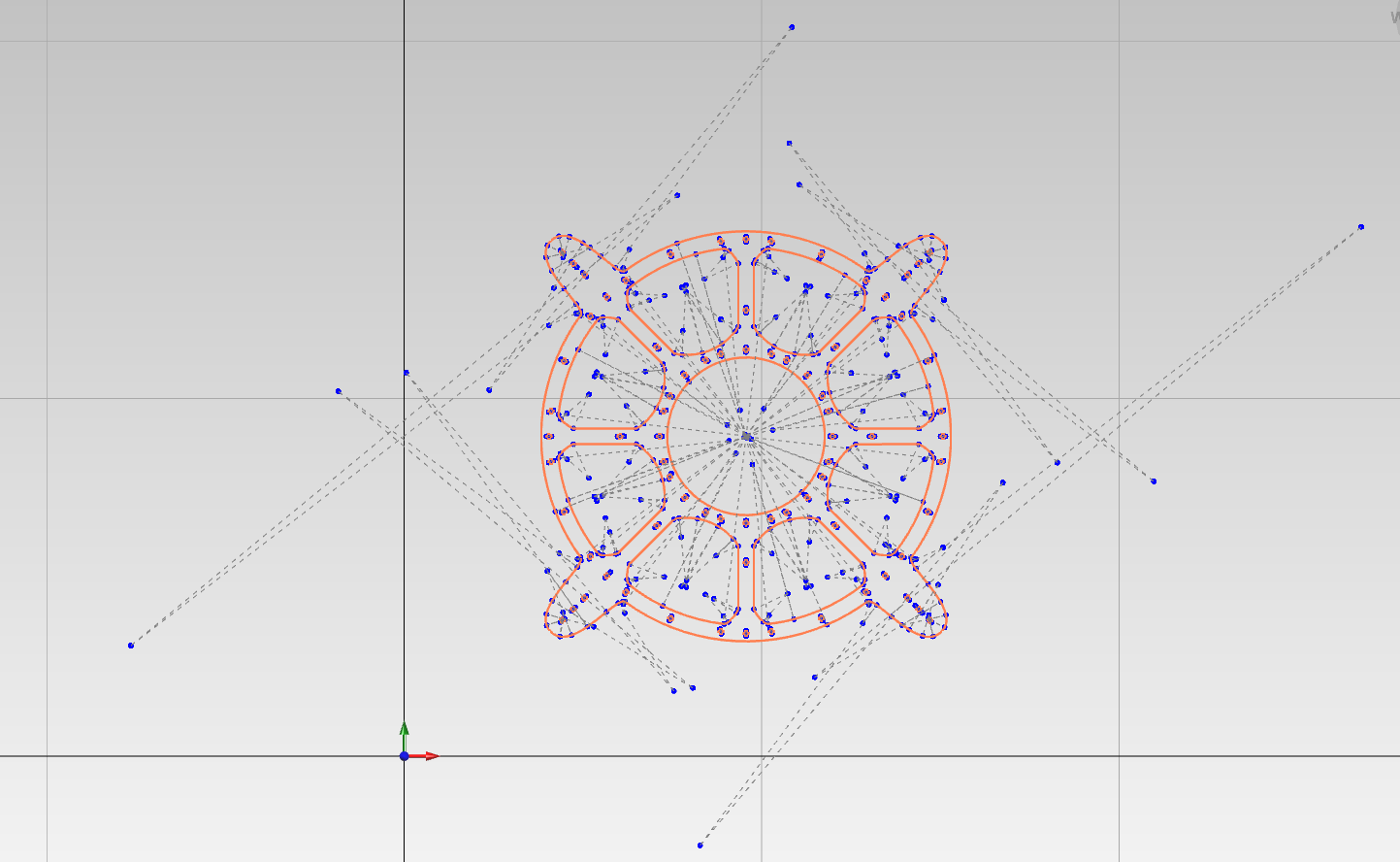
To solve this issue you have to check this property :
[Preference] >> [Hide end points]
In this way you get this cleaner scene :